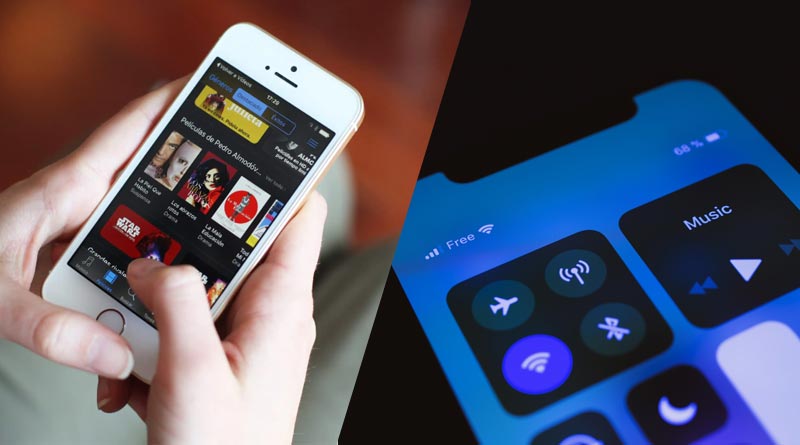Essential iPhone Features for Movie Enthusiasts to Explore
If you’re a movie enthusiast, your iPhone can be your ultimate companion for all things cinematic. From streaming your favorite movies and shows to capturing stunning videos, your iPhone offers a range of essential features that can enhance your movie-watching experience. In this blog, we will delve into the world of the iPhone and uncover the must-know features that every movie enthusiast should explore. Whether it’s discovering the best streaming apps, mastering video recording techniques, or optimizing your display settings for a captivating viewing experience, we’ve got you covered. Get ready to unlock the full potential of your iPhone and take your movie enjoyment to new heights.
Must-Try iPhone Features for Movie Buffs
Activate Noise Cancellation on AirPods
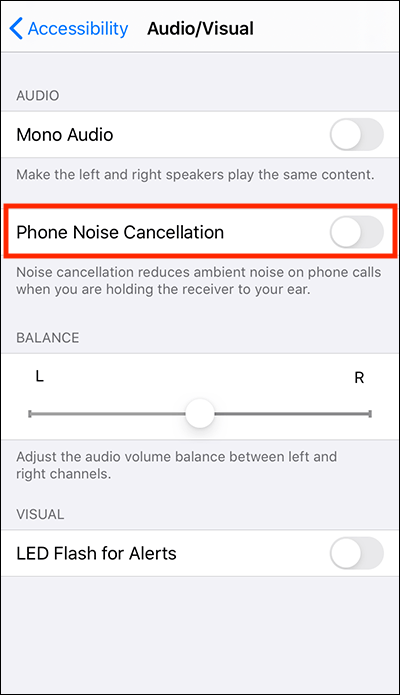
When you’re watching a movie, it’s important to eliminate distractions and fully immerse yourself in the experience, especially when you’re on the go. Luckily, with Apple’s AirPods Pro and AirPods Pro 2, you can activate noise cancellation to block out any unwanted sounds and distractions. To enable noise cancellation on your AirPods, simply press and hold the force sensor on the earbuds until you hear a chime. Alternatively, you can put your AirPods in your ears and access Control Center on your iPhone or iPad. Tap and hold the audio slider, then select the Noise Control icon and choose Noise Cancellation. By activating noise cancellation, you can create a quiet and focused environment to enjoy your movie without any interruptions or disturbances.
Turn on Spatial Audio
When it comes to watching movies on your iPhone, you may miss the immersive experience of the cinema. However, Apple offers a solution with its spatial audio feature, which provides a 360-degree sound format that simulates surround sound using compatible headphones or earbuds. Compatible devices include the AirPods Pro 2, AirPods Max, AirPods 3, and Beats Fit Pro. By enabling the feature in the Settings app and selecting “Always On” under Music, you can enjoy spatial audio with any headphones that support Dolby Atmos. To activate spatial audio, simply open the Control Center, press and hold the volume control, and tap “Spatial Audio.” You can choose between “Fixed” and “Head Tracked” modes. Select “Fixed” for a consistent spatial audio experience or “Head Tracked” for audio that adjusts based on your head movement. This dynamic option is ideal for a stationary movie-watching session.
Set the correct video quality settings
If you’re a movie enthusiast and want to download videos for offline viewing, it’s important to ensure that you’re saving them in the best possible quality. Many streaming apps don’t enable this by default to save time, data, and device storage. However, for avid movie buffs, the priority is to have high-quality downloads available for offline viewing when an internet connection is not accessible. Let’s take Netflix as an example, but similar settings can be found in other streaming apps. Simply tap on the Profile icon in the top-right corner of the screen, then go to App Settings. Within the Downloads section, select Video Quality. Here, you’ll be presented with various quality options to choose from. Select the desired quality setting that suits your preference for downloading movies in high quality.
Dim Flashing lights
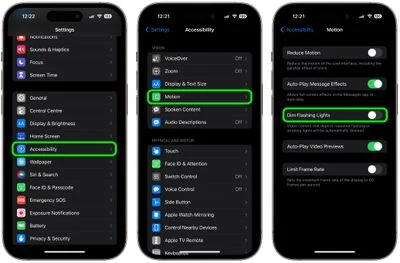
For individuals with photo-sensitive epilepsy or those who are sensitive to flashing lights, it’s important to have the option to dim these lights while watching movies. This not only helps prevent discomfort but also makes the viewing experience more enjoyable. Activating this feature is simple. Just open the Settings app on your iPhone and navigate to Accessibility. From there, go to the Vision section and select Motion. Finally, toggle on the “Dim Flashing Lights” option. Once enabled, your device will detect instances of stroboscopic effects and automatically dim the screen to compensate, ensuring a safer and more comfortable movie-watching experience.
Turn off Night Shift and True Tone
If you’re a movie enthusiast who appreciates authentic picture quality, it’s important to watch films as the director intended. However, certain display settings on your iPhone or iPad, such as Night Shift and True Tone, can alter the colors and affect the viewing experience. To ensure a true representation of the film’s visuals, it’s recommended to disable both Night Shift and True Tone while watching a movie. To do this, open the Control Center by swiping down or up, depending on your device. Firmly press on the brightness control icon to access additional settings. From there, you can easily toggle off Night Shift and True Tone by tapping on their respective icons at the bottom of the screen. After the movie, simply tap the icons again to reactivate these settings if desired.
Change the format of subtitles/captions
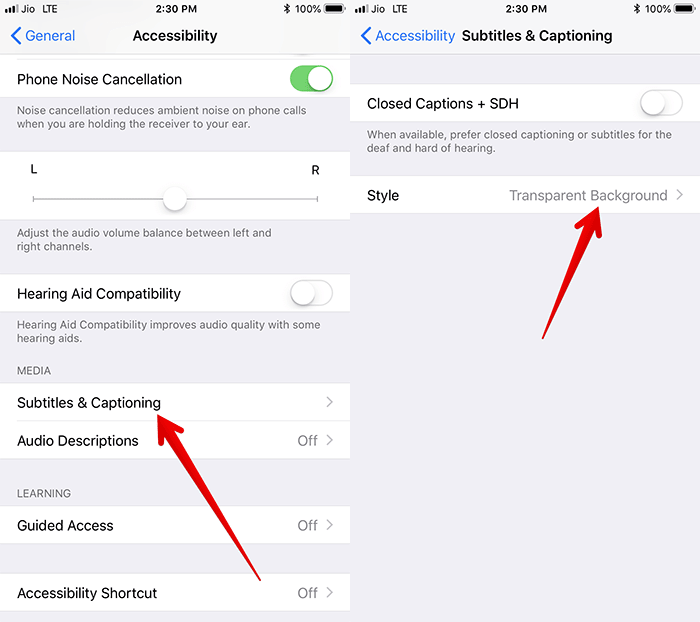
Whether you’re watching a movie in a quiet environment, have difficulty hearing or understanding dialogue, or simply prefer to use subtitles, you have the option to customize their appearance on your iPhone. Instead of sticking with the default settings, you can personalize subtitles to suit your preferences. To do this, open the Settings app on your device and navigate to Accessibility. From there, select Subtitles & Captioning and tap on Style. Here, you have the choice to select a pre-existing style such as Large Text, Classic, or Underlined, or you can create a new style of your own. If you choose to create a new style, you can customize the font, size, and color of the text, as well as the color and opacity of the background. Advanced options also allow you to adjust text opacity, choose a text edge style, or opt for a text highlight.
So grab your popcorn, dim the lights, and let your iPhone unlock a world of possibilities, allowing you to indulge in your passion for films like never before. Lights, camera, iPhone—action! Like this post? Don’t forget to check out our other short stories in our Quick Read section